Con il presente documento, ai sensi degli artt. 13 e 122 del D. Lgs. 196/2003 (“codice privacy”), nonché in base a quanto previsto dal Provvedimento generale del Garante privacy dell’8 maggio 2014, ISayBlog titolare del trattamento, fornisce gli utenti del sito alcune informazioni relative ai cookie utilizzati.
Cosa sono
Un “cookie” è un piccolo file di testo creato sul computer dell’utente nel momento in cui questo accede ad un determinato sito, con lo scopo di immagazzinare informazioni sulla visita, come la lingua preferita e altre impostazioni. Ciò può facilitare la visita successiva e aumentare l’utilità del sito. Per questo motivo i cookie svolgono un ruolo importante.
I cookie sono inviati al browser dell’utente (Internet Explorer, Mozilla Firefox, Google Chrome, ecc.) dal sito web visitato, in particolare dal server web (ovvero il computer sul quale è in esecuzione il sito web). Nel corso della navigazione l’utente potrebbe ricevere anche cookie di siti diversi (di “terze parti”), impostati direttamente da gestori di detti siti web e utilizzati per le finalità e secondo le modalità da questi definiti.
Tipologie di cookie utilizzati in questo sito web
Cookie del Titolare
Il sito utilizza solo cookie tecnici, rispetto ai quali, ai sensi dell’art. 122 del codice privacy e del Provvedimento del Garante dell’8 maggio 2014, non è richiesto alcun consenso da parte dell’interessato. Più precisamente il sito utilizza:
– cookie tecnici strettamente necessari per consentire la navigazione da parte dell’utente, di seguito indicati nel dettaglio
In assenza di tali cookie, il sito web non potrebbe funzionare correttamente.
– cookie tecnici che agevolano la navigazione dell’utente, di seguito indicati nel dettaglio
Cookie di terze parti
Attraverso il sito https://www.politicalive.com/ sono installati alcuni cookie di terze parti, anche profilanti, che si attivano cliccando “ok” sul banner.
Si riportano nel dettaglio i singoli cookie di terze parti, nonché i link attraverso i quali l’utente può ricevere maggiori informazioni e richiedere la disattivazione dei cookie.
Nielsen: https://priv-policy.imrworldwide.com/priv/browser/it/it/optout.htm
Triboo: https://cookie-siti-in-concessione.triboomedia.it/
Google Analytics
Il Sito utilizza Google Analytics. Si tratta di un servizio di analisi web fornito da Google Inc. (“Google”) che utilizza dei cookie che vengono depositati sul computer dell’utente per consentire analisi statistiche in forma aggregata in ordine all’utilizzo del sito web visitato.
I Dati generati da Google Analytics sono conservati da Google così come indicato nella Informativa reperibile al seguente link: https://developers.google.com/analytics/devguides/collection/analyticsjs/cookie-usage
Per consultare l’informativa privacy della società Google Inc., titolare autonomo del trattamento dei dati relativi al servizio Google Analytics, si rinvia al sito internet http://www.google.com/intl/en/analytics/privacyoverview.html
Al seguente link https://tools.google.com/dlpage/gaoptout è inoltre reso disponibile da Google il componente aggiuntivo del browser per la disattivazione di Google Analytics.
Monitoraggio conversioni di Google AdWords (Google Inc.)
E’ un servizio di statistiche fornito da Google Inc. che collega le azioni compiute dagli utenti di questo sito ai dati provenienti dal network di annunci Google AdWords.
Dati personali raccolti: cookie e dati di utilizzo.
Per maggiori informazioni: Privacy Policy
Pubblicità
Questi servizi consentono di utilizzare i dati dell’utente per finalità di comunicazione commerciale in diverse forme pubblicitarie, quali il banner, anche in relazione agli interessi dell’utente e potrebbero utilizzare Cookie per identificare l’utente al fine di visualizzare annunci pubblicitari personalizzati in base agli interessi e al comportamento dell’utente stesso, rilevati anche al di fuori di questo sito.
Per avere maggiori informazioni in merito, ti suggeriamo di verificare le informative privacy dei rispettivi servizi.
Social Buttons
I Social buttons sono quei particolari “pulsanti” presenti sul sito che raffigurano le icone di social network (esempio, Facebook e Twitter) e consentono agli utenti che stanno navigando di interagire con un “click” direttamente con i social network.
I social buttons utilizzati dal sito nella pagina “Contatti” e nel footer della pagina, nell’area dedicata alla pubblicazione dei dati societari, sono dei link che rinviano agli account del Titolare sui social network raffigurati. Tramite l’utilizzo di tali pulsanti non sono pertanto installati cookie di terze parti.
I social buttons utilizzati invece nella pagina “Blog” consentono al social network cui l’icona si riferisce di acquisisce i dati relativi alla visita. Tramite l’utilizzo di tali pulsanti sono pertanto installati cookie di terze parti, anche profilanti. Il sito non condivide però alcuna informazione di navigazione o dato dell’utente acquisiti attraverso il proprio sito con i social network accessibili grazie ai Social buttons.
Si riportano i link ove l’utente può prendere visione dell’informativa privacy relativa alla gestione dei dati da parte dei Social cui i pulsanti rinviano:
https://support.twitter.com/articles/20170519-uso-dei-cookie-e-di-altre-tecnologie-simili-da-parte-di-twitter
https://www.facebook.com/help/cookies
https://www.linkedin.com/legal/cookie_policy
Modalità del trattamento
Il trattamento viene effettuato con strumenti automatizzati dal Titolare. Non viene effettuata alcuna diffusione o comunicazione.
Conferimento dei dati
Fatta eccezione per i cookie tecnici, il conferimento dei dati è rimesso alla volontà dell’interessato che decida di navigare sul sito dopo aver preso visione dell’informativa breve contenuta nell’apposito banner e/o di usufruire dei servizi che richiedano l’installazione di cookie (così per la condivisione dei contenuti tramite Add This).
L’interessato può evitare l’installazione dei cookie mantenendo il banner (Astenendosi dal chiuderlo cliccando sul tasto “OK”) nonché attraverso apposite funzioni disponibili sul proprio browser.
Disabilitazione dei cookie
Fermo restando quanto sopra indicato in ordine ai cookie strettamente necessari alla navigazione, l’utente può eliminare gli altri cookie attraverso la funzionalità a tal fine messa a disposizione dal Titolare tramite la presente informativa oppure direttamente tramite il proprio browser.
Ciascun browser presenta procedure diverse per la gestione delle impostazioni. L’utente può ottenere istruzioni specifiche attraverso i link sottostanti.
Microsoft Windows Explorer
Google Chrome
Mozilla Firefox
Apple Safari
La disattivazione dei cookie di terze parti è inoltre possibile attraverso le modalità rese disponibili direttamente dalla società terza titolare per detto trattamento, come indicato ai link riportati nel paragrafo “cookie di terze parti”.
Per avere informazioni sui cookie archiviati sul proprio terminale e disattivarli singolarmente si rinvia al link: http://www.youronlinechoices.com/it/le-tue-scelte
Diritti dell’interessato
Art. 7 D. Lgs. 196/2003
1. L’interessato ha diritto di ottenere la conferma dell’esistenza o meno di dati personali che lo riguardano, anche se non ancora registrati, e la loro comunicazione in forma intelligibile.
2. L’interessato ha diritto di ottenere l’indicazione:
a) dell’origine dei dati personali;
b) delle finalità e modalità del trattamento;
c) della logica applicata in caso di trattamento effettuato con l’ausilio di strumenti elettronici;
d) degli estremi identificativi del titolare, dei responsabili e del rappresentante designato ai sensi dell’articolo 5, comma 2;
e) dei soggetti o delle categorie di soggetti ai quali i dati personali possono essere comunicati o che possono venirne a conoscenza in qualità di rappresentante designato nel territorio dello Stato, di responsabili o incaricati.
3. L’interessato ha diritto di ottenere:
a) l’aggiornamento, la rettificazione ovvero, quando vi ha interesse, l’integrazione dei dati;
b) la cancellazione, la trasformazione in forma anonima o il blocco dei dati trattati in violazione di legge, compresi quelli di cui non è necessaria la conservazione in relazione agli scopi per i quali i dati sono stati raccolti o successivamente trattati;
c) l’attestazione che le operazioni di cui alle lettere a) e b) sono state portate a conoscenza, anche per quanto riguarda il loro contenuto, di coloro ai quali i dati sono stati comunicati o diffusi, eccettuato il caso in cui tale adempimento si rivela impossibile o comporta un impiego di mezzi manifestamente sproporzionato rispetto al diritto tutelato.
4. L’interessato ha diritto di opporsi, in tutto o in parte:
a) per motivi legittimi al trattamento dei dati personali che lo riguardano, ancorché pertinenti allo scopo della raccolta;
b) al trattamento dei dati personali che lo riguardano a fini di invio di materiale pubblicitario o di vendita diretta o per il compimento di ricerche di mercato o di comunicazione commerciale.
Titolare
Il titolare del trattamento è ISayBlog

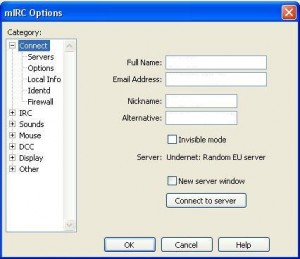
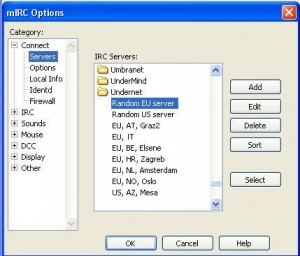
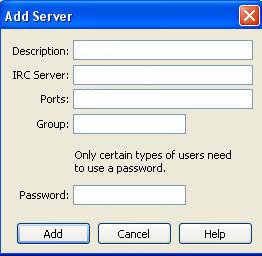
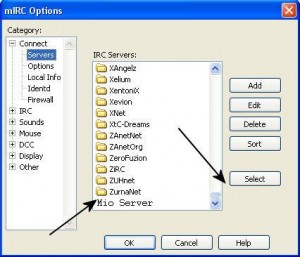
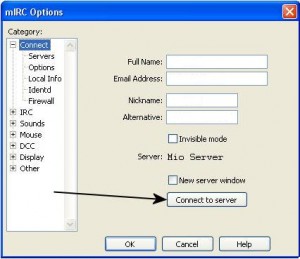
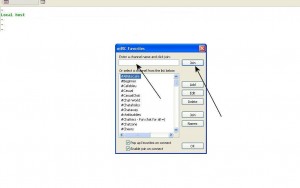
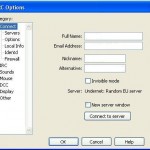
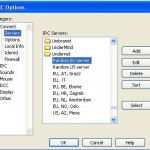
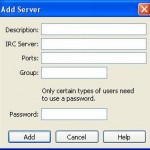
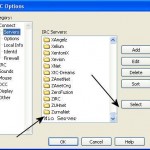
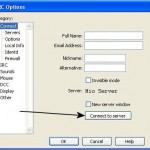
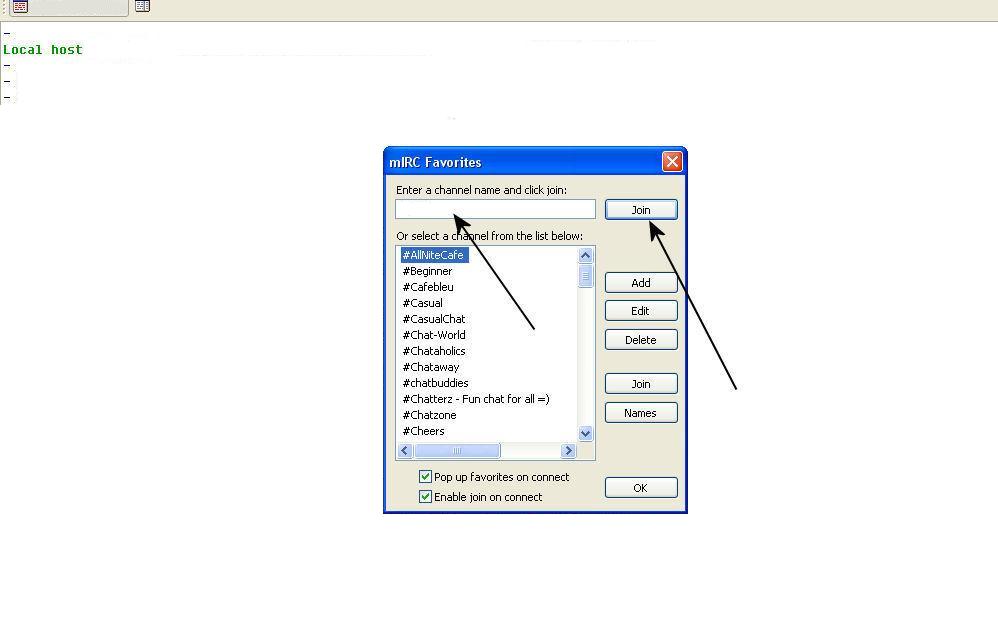

Hey! awesome blog! I happen to be a daily visitor to your site (somewhat more like addict 😛 ) of this website. Just wanted to say I appreciate your blogs and am looking forward for more!
You write Formidable articles, keep up good work.
Как компактно сложить вещи. Цветовая координация капсульного гардероба. 184 благодарностей
Surprisingly good post. I really found your primary webpage and additionally wanted to suggest that have essentially enjoyed searching your website blog posts. Whatever the case I’ll always be subscribing to your entire supply and I hope you jot down ever again soon!
cialis pills – on this site overnight cialis delivery
Hello this is kinda of off topic but I was wondering if blogs use WYSIWYG editors or if you have to manually code with HTML. I’m starting a blog soon but have no coding knowledge so I wanted to get advice from someone with experience. Any help would be enormously appreciated!
A neighbor of mine encouraged me to take a look at your blog site couple weeks ago, given that we both love similar stuff and I will need to say I am quite impressed.
Thank you for sharing this very good post. Very interesting ideas! (as always, btw)
Woah this is just an insane amount of information, must of taken ages to compile so thanx so much for just sharing it with all of us. If your ever in any need of related information, just check out my own site!
Well done! Keep up this quality!
More text pieces like this would insinuate the web better. sitio web
We can see that we need to develop policies to deal with this trend.
viagra 50 mg buy online – https://strongvpls.com/ sildenafil tablets 50mg
Woh I enjoy your content , saved to bookmarks!
The post is absolutely great! Lots of great info and inspiration, both of which we all need! Also like to admire the time and effort you put into your blog and detailed information you offer! I will bookmark your website!
Beneficial Blog! I had been simply just debating that there are plenty of screwy results at this issue you now purely replaced my personal belief. Thank you an excellent write-up.
Good day! This is my first comment here so I just wanted to give a quick shout out and say I really enjoy reading through your articles. Can you recommend any other blogs/websites/forums that cover the same subjects? Thanks a lot!
I encountered your site after doing a search for new contesting using Google, and decided to stick around and read more of your articles. Thanks for posting, I have your site bookmarked now.
I think other website proprietors should take this web site as an model, very clean and great user pleasant style and design .
https://t.me/s/TopTg777_CAT
Magnificent beat ! Can I be your apprentice? Just kidding!
You are a very smart person! 🙂
The clarity in your post is just nice and I can tell you are an expert in the subject matter.
Palatable blog you procure here.. It’s severely to find elevated worth writing like yours these days. I honestly respect individuals like you! Take care!! order prednisone
I’ve been using [url=https://www.nothingbuthemp.net/products/500mg-thc-drink-cannaology-thc-spirit-5mg-thc-per-seriving ]500mg thc drink[/url] constantly on account of all about a month now, and I’m indeed impressed by the positive effects. They’ve helped me determine calmer, more balanced, and less restless throughout the day. My forty winks is deeper, I wake up refreshed, and even my nave has improved. The value is distinguished, and I worth the common ingredients. I’ll definitely keep buying and recommending them to person I be aware!
More posts like this would prosper the blogosphere more useful. https://ursxdol.com/augmentin-amoxiclav-pill/
Психолог оценили 9440 раз
Hi, I check your blogs daily. Your story-telling style is witty,
keep up the good work! gamefly 3 month free trial https://tinyurl.com/2cab6g88
of course like your web-site however you have to check the spelling on several of your posts. Many of them are rife with spelling problems and I find it very troublesome to tell the reality then again I will surely come back again.
With internet full of dupe articles it is nice to find original content like yours thank you so very much.
Great blog right here! You seem to put a significant amount of material on the site rather quickly.
More posts like this would make the online time more useful. https://prohnrg.com/product/omeprazole-20-mg/
I just added this to my favorites. I truly love reading your posts. Tyvm!
I dont think Ive caught all the angles of this subject the way youve pointed them out. Youre a true star, a rock star man. Youve got so much to say and know so much about the subject that I think you should just teach a class about it
I’ve been using https://www.nothingbuthemp.net/collections/thc-tinctures daily on account of on the other side of a month nowadays, and I’m truly impressed by the absolute effects. They’ve helped me determine calmer, more balanced, and less restless throughout the day. My forty winks is deeper, I wake up refreshed, and even my nave has improved. The trait is famous, and I cherish the common ingredients. I’ll obviously preserve buying and recommending them to everybody I know!
I cannot thank you more than enough for the blogposts on your website. I know you set a lot of time and energy into these and truly hope you know how deeply I appreciate it. I hope I’ll do a similar thing person sooner or later.
Ищешь лучшие места для ставок с минимальными рисками? Мы покопались в мире азартных игр и подготовили для тебя Топ 15 надежных онлайн-казинo с минимальными ставками! Каждое из этих казинo имеет лицензию, так что можешь смело играть, не беспокоясь о безопасности.
https://t.me/s/rejting_top_luchshih_kazino/198
Loving the info on this website , you have done outstanding job on the blog posts.
I am very happy to look your post. Thanks a lot and i am taking a look ahead to touch you.
I appreciate your work, thanks for all the great blog posts.
WoW decent article. Can I hire you to guest write for my blog? If so send me an email!
We are a group of volunteers and starting a new initiative in our community. Your blog provided us with valuable information to work on|.You have done a marvellous job!
Sweet blog! I found it while browsing on Yahoo News. Do you have any tips on how to get listed in Yahoo News? I’ve been trying for a while but I never seem to get there! Thank you
Hey, I simply hopped over to your website by way of StumbleUpon. No longer one thing I’d normally learn, but I preferred your thoughts none the less. Thanks for making one thing worth reading.
fantastic post, very informative. I wonder why more of the ther experts in the field do not break it down like this. You should continue your writing. I am confident, you have a great readers’ base already!
hey thanks for the info. appreciate the good work
More articles like this would make the blogosphere richer. cialis super active livraison rapide belgique
My issues have been very similar, with my family. But, we made some different decisions. It’s complex.
Developing a framework is important.
My brother suggested I might like this web site. He was entirely right. This post actually made my day. You can not imagine simply how much time I had spent for this info! Thanks!