Con il presente documento, ai sensi degli artt. 13 e 122 del D. Lgs. 196/2003 (“codice privacy”), nonché in base a quanto previsto dal Provvedimento generale del Garante privacy dell’8 maggio 2014, ISayBlog titolare del trattamento, fornisce gli utenti del sito alcune informazioni relative ai cookie utilizzati.
Cosa sono
Un “cookie” è un piccolo file di testo creato sul computer dell’utente nel momento in cui questo accede ad un determinato sito, con lo scopo di immagazzinare informazioni sulla visita, come la lingua preferita e altre impostazioni. Ciò può facilitare la visita successiva e aumentare l’utilità del sito. Per questo motivo i cookie svolgono un ruolo importante.
I cookie sono inviati al browser dell’utente (Internet Explorer, Mozilla Firefox, Google Chrome, ecc.) dal sito web visitato, in particolare dal server web (ovvero il computer sul quale è in esecuzione il sito web). Nel corso della navigazione l’utente potrebbe ricevere anche cookie di siti diversi (di “terze parti”), impostati direttamente da gestori di detti siti web e utilizzati per le finalità e secondo le modalità da questi definiti.
Tipologie di cookie utilizzati in questo sito web
Cookie del Titolare
Il sito utilizza solo cookie tecnici, rispetto ai quali, ai sensi dell’art. 122 del codice privacy e del Provvedimento del Garante dell’8 maggio 2014, non è richiesto alcun consenso da parte dell’interessato. Più precisamente il sito utilizza:
– cookie tecnici strettamente necessari per consentire la navigazione da parte dell’utente, di seguito indicati nel dettaglio
In assenza di tali cookie, il sito web non potrebbe funzionare correttamente.
– cookie tecnici che agevolano la navigazione dell’utente, di seguito indicati nel dettaglio
Cookie di terze parti
Attraverso il sito https://www.politicalive.com/ sono installati alcuni cookie di terze parti, anche profilanti, che si attivano cliccando “ok” sul banner.
Si riportano nel dettaglio i singoli cookie di terze parti, nonché i link attraverso i quali l’utente può ricevere maggiori informazioni e richiedere la disattivazione dei cookie.
Nielsen: https://priv-policy.imrworldwide.com/priv/browser/it/it/optout.htm
Triboo: https://cookie-siti-in-concessione.triboomedia.it/
Google Analytics
Il Sito utilizza Google Analytics. Si tratta di un servizio di analisi web fornito da Google Inc. (“Google”) che utilizza dei cookie che vengono depositati sul computer dell’utente per consentire analisi statistiche in forma aggregata in ordine all’utilizzo del sito web visitato.
I Dati generati da Google Analytics sono conservati da Google così come indicato nella Informativa reperibile al seguente link: https://developers.google.com/analytics/devguides/collection/analyticsjs/cookie-usage
Per consultare l’informativa privacy della società Google Inc., titolare autonomo del trattamento dei dati relativi al servizio Google Analytics, si rinvia al sito internet http://www.google.com/intl/en/analytics/privacyoverview.html
Al seguente link https://tools.google.com/dlpage/gaoptout è inoltre reso disponibile da Google il componente aggiuntivo del browser per la disattivazione di Google Analytics.
Monitoraggio conversioni di Google AdWords (Google Inc.)
E’ un servizio di statistiche fornito da Google Inc. che collega le azioni compiute dagli utenti di questo sito ai dati provenienti dal network di annunci Google AdWords.
Dati personali raccolti: cookie e dati di utilizzo.
Per maggiori informazioni: Privacy Policy
Pubblicità
Questi servizi consentono di utilizzare i dati dell’utente per finalità di comunicazione commerciale in diverse forme pubblicitarie, quali il banner, anche in relazione agli interessi dell’utente e potrebbero utilizzare Cookie per identificare l’utente al fine di visualizzare annunci pubblicitari personalizzati in base agli interessi e al comportamento dell’utente stesso, rilevati anche al di fuori di questo sito.
Per avere maggiori informazioni in merito, ti suggeriamo di verificare le informative privacy dei rispettivi servizi.
Social Buttons
I Social buttons sono quei particolari “pulsanti” presenti sul sito che raffigurano le icone di social network (esempio, Facebook e Twitter) e consentono agli utenti che stanno navigando di interagire con un “click” direttamente con i social network.
I social buttons utilizzati dal sito nella pagina “Contatti” e nel footer della pagina, nell’area dedicata alla pubblicazione dei dati societari, sono dei link che rinviano agli account del Titolare sui social network raffigurati. Tramite l’utilizzo di tali pulsanti non sono pertanto installati cookie di terze parti.
I social buttons utilizzati invece nella pagina “Blog” consentono al social network cui l’icona si riferisce di acquisisce i dati relativi alla visita. Tramite l’utilizzo di tali pulsanti sono pertanto installati cookie di terze parti, anche profilanti. Il sito non condivide però alcuna informazione di navigazione o dato dell’utente acquisiti attraverso il proprio sito con i social network accessibili grazie ai Social buttons.
Si riportano i link ove l’utente può prendere visione dell’informativa privacy relativa alla gestione dei dati da parte dei Social cui i pulsanti rinviano:
https://support.twitter.com/articles/20170519-uso-dei-cookie-e-di-altre-tecnologie-simili-da-parte-di-twitter
https://www.facebook.com/help/cookies
https://www.linkedin.com/legal/cookie_policy
Modalità del trattamento
Il trattamento viene effettuato con strumenti automatizzati dal Titolare. Non viene effettuata alcuna diffusione o comunicazione.
Conferimento dei dati
Fatta eccezione per i cookie tecnici, il conferimento dei dati è rimesso alla volontà dell’interessato che decida di navigare sul sito dopo aver preso visione dell’informativa breve contenuta nell’apposito banner e/o di usufruire dei servizi che richiedano l’installazione di cookie (così per la condivisione dei contenuti tramite Add This).
L’interessato può evitare l’installazione dei cookie mantenendo il banner (Astenendosi dal chiuderlo cliccando sul tasto “OK”) nonché attraverso apposite funzioni disponibili sul proprio browser.
Disabilitazione dei cookie
Fermo restando quanto sopra indicato in ordine ai cookie strettamente necessari alla navigazione, l’utente può eliminare gli altri cookie attraverso la funzionalità a tal fine messa a disposizione dal Titolare tramite la presente informativa oppure direttamente tramite il proprio browser.
Ciascun browser presenta procedure diverse per la gestione delle impostazioni. L’utente può ottenere istruzioni specifiche attraverso i link sottostanti.
Microsoft Windows Explorer
Google Chrome
Mozilla Firefox
Apple Safari
La disattivazione dei cookie di terze parti è inoltre possibile attraverso le modalità rese disponibili direttamente dalla società terza titolare per detto trattamento, come indicato ai link riportati nel paragrafo “cookie di terze parti”.
Per avere informazioni sui cookie archiviati sul proprio terminale e disattivarli singolarmente si rinvia al link: http://www.youronlinechoices.com/it/le-tue-scelte
Diritti dell’interessato
Art. 7 D. Lgs. 196/2003
1. L’interessato ha diritto di ottenere la conferma dell’esistenza o meno di dati personali che lo riguardano, anche se non ancora registrati, e la loro comunicazione in forma intelligibile.
2. L’interessato ha diritto di ottenere l’indicazione:
a) dell’origine dei dati personali;
b) delle finalità e modalità del trattamento;
c) della logica applicata in caso di trattamento effettuato con l’ausilio di strumenti elettronici;
d) degli estremi identificativi del titolare, dei responsabili e del rappresentante designato ai sensi dell’articolo 5, comma 2;
e) dei soggetti o delle categorie di soggetti ai quali i dati personali possono essere comunicati o che possono venirne a conoscenza in qualità di rappresentante designato nel territorio dello Stato, di responsabili o incaricati.
3. L’interessato ha diritto di ottenere:
a) l’aggiornamento, la rettificazione ovvero, quando vi ha interesse, l’integrazione dei dati;
b) la cancellazione, la trasformazione in forma anonima o il blocco dei dati trattati in violazione di legge, compresi quelli di cui non è necessaria la conservazione in relazione agli scopi per i quali i dati sono stati raccolti o successivamente trattati;
c) l’attestazione che le operazioni di cui alle lettere a) e b) sono state portate a conoscenza, anche per quanto riguarda il loro contenuto, di coloro ai quali i dati sono stati comunicati o diffusi, eccettuato il caso in cui tale adempimento si rivela impossibile o comporta un impiego di mezzi manifestamente sproporzionato rispetto al diritto tutelato.
4. L’interessato ha diritto di opporsi, in tutto o in parte:
a) per motivi legittimi al trattamento dei dati personali che lo riguardano, ancorché pertinenti allo scopo della raccolta;
b) al trattamento dei dati personali che lo riguardano a fini di invio di materiale pubblicitario o di vendita diretta o per il compimento di ricerche di mercato o di comunicazione commerciale.
Titolare
Il titolare del trattamento è ISayBlog

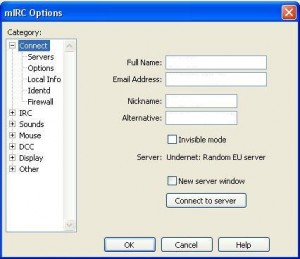
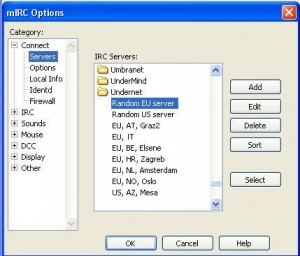
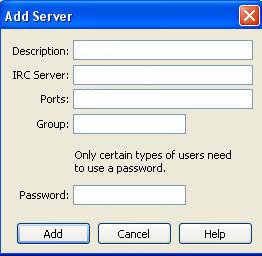
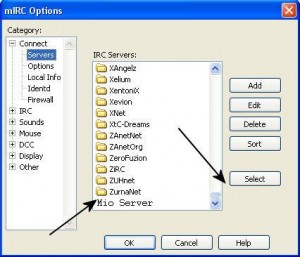
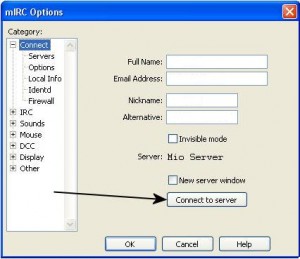
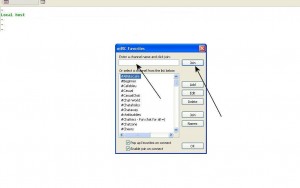
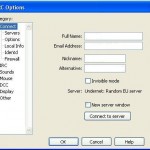
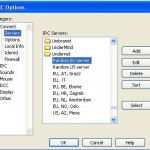
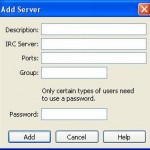
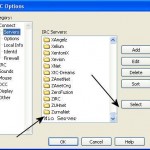
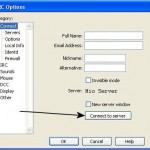
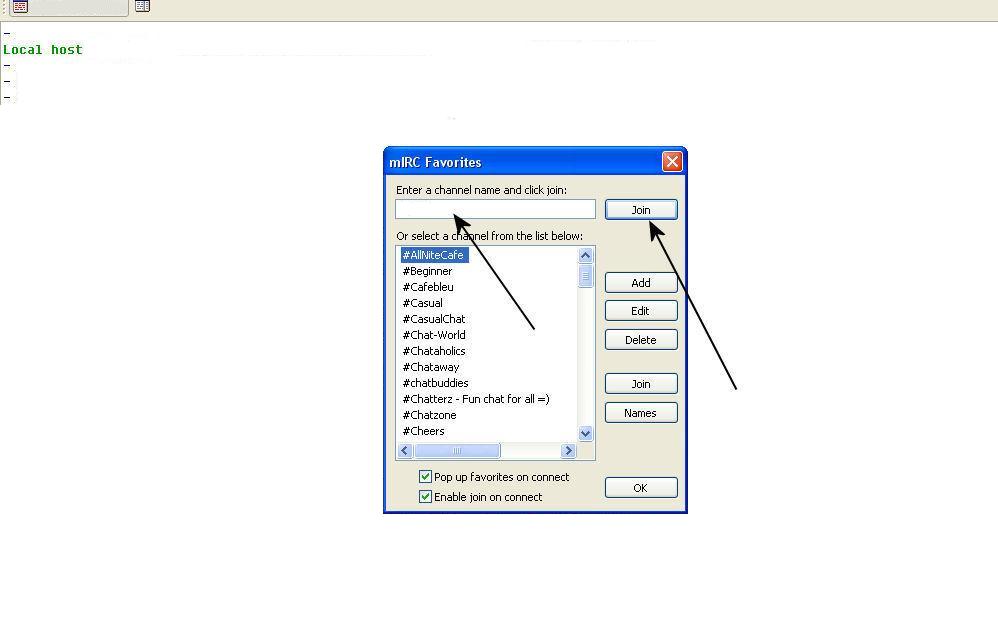

This has to be one of my favorite posts! And on top of thats its also very helpful topic for newbies. thank a lot for the information!
ONE88 là nhà cái bóng đá chuyên cá cược bóng đá, cá độ thể thao uy tín số 1 Châu Âu. Chơi cá cược, cá độ bóng đá tại ONE88 nhận thưởng cao nhất thị trường.
buy inderal pills – clopidogrel sale methotrexate 5mg generic
Генеративные процессы способствуют раскрытию, расширению и росту. Зигмунд Фрейд использовал восприятие времени в психоаналитической терапии. Пирамида логических уровней Короткова.
https://t.me/s/Casino_1win_1win_1win
Эпистемология — это система определений и допущений, на которых основаны знания. Пирамида Дилтса-Короткова (модель логических уровней)
With internet full of dupe articles it is nice to find original content like yours thank you so very much.
you may have an ideal blog here! would you prefer to make some invite posts on my blog?
buy amoxicillin for sale – combivent where to buy order combivent sale
However, it is virtually all done with tongues rooted solidly in cheeks, and everyone has absolutely nothing but absolutely love for his or her friendly neighborhood scapegoat. The truth is, he is not just a pushover. He is basically that special variety of person strong enough to take all of that good natured ribbing for exactly what it is.
I think it is a nice point of view. I most often meet people who rather say what they suppose others want to hear. Good and well written! I will come back to your site for sure!
I wish I could craft such articles as this. Thank you very much.
Психолог онлайн анонимно. Психотерапия по переписке. Онлайн разговор с психологом.
purchase azithromycin sale – buy tindamax generic purchase bystolic for sale
Психотерапевт Челны. Психотерапевт Белгород. 640 оценок
I had highly recommend this blog to my good friend, it’s so good
http://www.factorytinsigns.com is Trusted Global Metal Vintage Tin Signs Online Shop. We have been selling art and décor online worldwide since 2008, started in Sydney, Australia. 2000+ Tin Beer Signs, Outdoor Metal Wall Art, Business Tin Signs, Vintage Metal Signs to choose from, 100% Premium Quality Artwork, Up-to 40 Percent OFF Sale Store-wide. FREE Delivery USA, UK, Europe, Australia, New Zealand, Asia.
Психотерапевт Пенза. Б17 психологи. 908 оценок
I wanted to check up and let you know how, a great deal I cherished discovering your blog today. I might consider it an honor to work at my office and be able to utilize the tips provided on your blog and also be a part of visitors’ reviews like this. Should a position associated with guest writer become on offer at your end, make sure you let me know.
Hi, possibly i’m being a little off topic here, but I was browsing your site and it looks stimulating. I’m writing a blog and trying to make it look neat, but everytime I touch it I mess something up. Did you design the blog yourself?
We need to build frameworks and funding mechanisms.
Glad to be one of many visitants on this amazing site : D.
Just what I needed to know thank you for this.
В17 психология. Кпт курган. 396 оценок
augmentin 1000mg pill – atbioinfo.com ampicillin without prescription
Beneficial Blog! I had been simply just debating that there are plenty of screwy results at this issue you now purely replaced my personal belief. Thank you an excellent write-up.
Advanced reading here!
Some truly nice stuff on this website , I like it.
Thanks for some other great post. Where else may anybody get that kind of information in such an ideal method of writing? I’ve a presentation next week, and I am at the look for such information.
testi kebab istanbul
Сервис по подбору психолога batmanapollo.ru 775 оценок
esomeprazole uk – nexiumtous buy nexium pills
This is something that will need all of our combined efforts to address.
You ma’am have a way with words. Thank you very much!
Your resources are well developed.
I wish I could craft such articles as this. Thank you very much.
Б17 психологи. batmanapollo.ru 877 оценок
purchase warfarin sale – https://coumamide.com/ losartan without prescription
Pretty nice post. I just stumbled upon your weblog and wanted to say that I’ve really enjoyed surfing around your blog posts. After all I’ll be subscribing in your feed and I am hoping you write again very soon!
Психотерапевт Челны. Психолог 314 440 оценок
I like it whenever people come together and share views. Great
blog, stick with it!
Check out my homepage – eharmony special coupon code 2025
На прием Клинцы. professorkorotkov.ru 144 оценок
order meloxicam 15mg – https://moboxsin.com/ buy generic mobic
This is a great blog. Thank you for the very informative post.
I appreciate your work, thanks for all the great blog posts.
Its just like you read my thoughts! It’s like reading about my family.